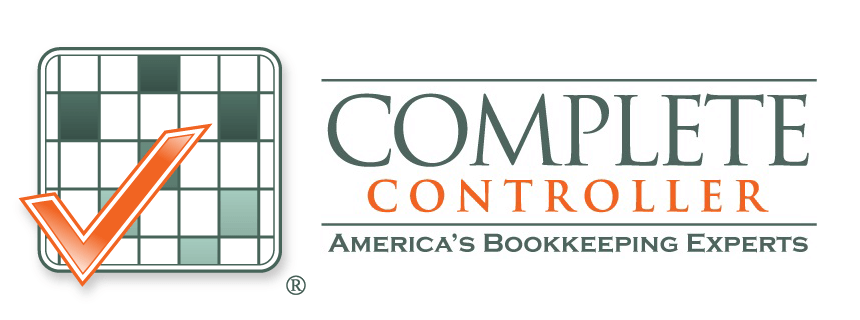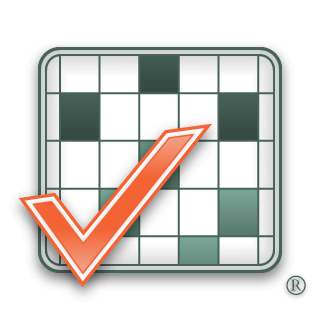QuickBooks is accounting software that allows you to manage and organize a wide range of accounting activities such as bookkeeping, the creation of financial statements, and much much more.
In QuickBooks, accounts can be listed into different categories according to their nature, i.e., assets, liabilities, income, and expenses. Coming across a situation when you’d like to look into the information regarding a line item in QuickBooks, you will have to set up a separate account for that particular line item. Similarly, when you need to report financial information on a tax return, you must create an account to collect and report the required data.
Account Creation: How to Create A New Account?
If you want an expense account to be assigned to a tax line in QuickBooks, you will have to create a new account. To do so, first, open the menu called “Chart of Accounts” and then click on the button labeled “Account.” After that, click on the “New” button. This will now open a menu where you can choose between multiple account types.
Choose the “Expense” account option and then click on the button labeled “Continue.” You’ll be prompted to enter the name that will be used to identify your new account. You’ll then be given the option to make this account either a sub-account or the main account. After checking the appropriate box, you can click on the button labeled “Patent Account.” With this, you will have created the expense account that you will later assign to the tax line.
Add Additional Information to the Account
Once you’re done with the creation of the expense account, you’ll record information relevant to your account. For example, suppose you just created an expense account that relates to a particular utility. In that case, you can mention the name of the utility or the service provider, your unique customer number, and any particular dates, such as the billing dates. Different drop-down menus are available to allow you to enter and sort the information relevant to the expense account you just created.
Assigning the Particular Expense Account to a Tax Line
To do this, you first select the “Tax Line Mapping” menu in QuickBooks. Here, you’ll see a drop-down menu that will include multiple tax lines, allowing you to select and choose the one you think is relevant to the expense account you created. Once you’ve selected the tax line, you’ll be given a list of expense accounts to choose from. Here, you can choose the particular account you want to assign to the tax line.
Alternatively, you might want to assign a preexisting account to a tax line.
In QuickBooks, if you want to assign an expense account that exists beforehand, you first need to go to the “Chart of Accounts” menu. Once there, you can right-click the specific expense account you want to assign to a tax line. Once you see the right-click menu, choose the edit account option. Next, choose the particular option that allows you to change the “Tax Line Mapping” data. The drop-down menus you will see next can select the relevant tax line and tax form.
What your Accountant can do for You
Suppose you have given your accountant or bookkeeper access to the data you enter into QuickBooks. In that case, the best possible decision is to let them handle any expense account assignment to the respective tax liens. This helps in ensuring the accuracy and consistency of bookkeeping and other activities.
If you think you have to adjust any expense accounts and their relevant tax line, then it is recommended that you consult your accountant before making any changes to the mapping in QuickBooks. This prevents any kind of hassle in the future where you might need to backtrack through incorrectly entered or calculated data.
 About Complete Controller® – America’s Bookkeeping Experts Complete Controller is the Nation’s Leader in virtual bookkeeping, providing service to businesses and households alike. Utilizing Complete Controller’s technology, clients gain access to a cloud platform where their QuickBooks™️ file, critical financial documents, and back-office tools are hosted in an efficient SSO environment. Complete Controller’s team of certified US-based accounting professionals provide bookkeeping, record storage, performance reporting, and controller services including training, cash-flow management, budgeting and forecasting, process and controls advisement, and bill-pay. With flat-rate service plans, Complete Controller is the most cost-effective expert accounting solution for business, family-office, trusts, and households of any size or complexity.
About Complete Controller® – America’s Bookkeeping Experts Complete Controller is the Nation’s Leader in virtual bookkeeping, providing service to businesses and households alike. Utilizing Complete Controller’s technology, clients gain access to a cloud platform where their QuickBooks™️ file, critical financial documents, and back-office tools are hosted in an efficient SSO environment. Complete Controller’s team of certified US-based accounting professionals provide bookkeeping, record storage, performance reporting, and controller services including training, cash-flow management, budgeting and forecasting, process and controls advisement, and bill-pay. With flat-rate service plans, Complete Controller is the most cost-effective expert accounting solution for business, family-office, trusts, and households of any size or complexity.