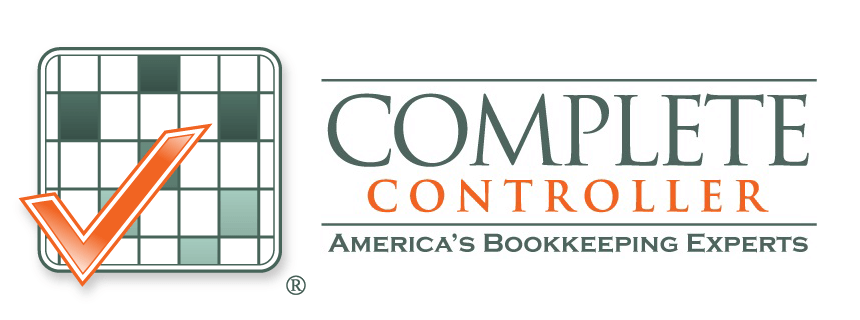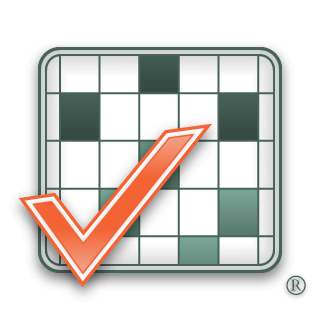If you encounter a problem with your QuickBooks file, you need to know everything you can do to rebuild it. A problem can occur for various reasons, such as getting an error while you are trying to save something, the balance sheet is not balanced, or you are trying to verify a file, and it says that you should rebuild since there are errors in the concerned file. Whatever the case, we’ve provided simple instructions for you to rebuild that file with ease.

Rebuilding a QuickBooks File
You need to log in as admin to the copy of your company to rebuild the test copy. After that, click File -> Utilities -> Rebuild Data.
This process will shut all the open QuickBooks windows and help you generate a current backup of your data as a QBB file. (If you have set the backup to verify and the verification fails, you can select the “No verification” option from the backup window)
The rebuild immediately starts as soon as the backup is completed. A small file takes a few minutes, but it can take several hours if it is big or badly damaged. You mustn’t do anything while this is processing, or you could do irreversible damage to the file.
The older versions of QuickBooks would give a message at the end of the rebuild, telling whether it was successful or failed. However, the latest version says, “Rebuild Completed.”

Clicking on the view issue button will allow you to see what happened and show a report of everything that is fixed or can’t. This report could be helpful if you continue to have issues and need to see what was done in a previous file rebuild.
Sometimes, rebuilding can significantly affect account balances or customer balances without warning. Therefore, even if the rebuild succeeded, printing out a customer aging report, a balance sheet, and an aging vendor report is necessary to see if any value has changed. If it has changed, you must use the previous customer aging report, balance sheet, and aging vendor report to rebuild with the correct data.
You can also run reports on this since the rebuild was run on the copy of the actual file and then open the original file and compare it after running the same reports.
Also, check out P&Ls because, in some cases, rebuilding can also affect them.
It might be that the balances were incorrect before, and the rebuild fixed them, but it is essential to be aware of the changes since sometimes the rebuild makes changes that don’t align with the norm.
A rebuild can also disconnect transaction that is supposed to be linked. For example, a payment can get detached from the bill used to pay, leading to an unpaid vendor bill. This problem is why it is necessary to survey the aging reports and compare the numbers after rebuilding with the original numbers.

If you find that the rebuilt file conforms to the reality, you can make it your main working file and go forward.
Sometimes, you might see an error saying, “We couldn’t fix some of your errors.”
In that case, you can:
- Rebuild your file’s test copy repeatedly until it works out. Running the rebuild command often can sometimes fix the problems that weren’t previously fixed.
- Make sure you create a backup to have the file version before the error occurs. This backup would ensure that your file gets verified without any problems, the balances are correct, and the transaction is not disconnected.
- Get the help of an experienced professional.
 About Complete Controller® – America’s Bookkeeping Experts Complete Controller is the Nation’s Leader in virtual bookkeeping, providing service to businesses and households alike. Utilizing Complete Controller’s technology, clients gain access to a cloud platform where their QuickBooks™️ file, critical financial documents, and back-office tools are hosted in an efficient SSO environment. Complete Controller’s team of certified US-based accounting professionals provide bookkeeping, record storage, performance reporting, and controller services including training, cash-flow management, budgeting and forecasting, process and controls advisement, and bill-pay. With flat-rate service plans, Complete Controller is the most cost-effective expert accounting solution for business, family-office, trusts, and households of any size or complexity.
About Complete Controller® – America’s Bookkeeping Experts Complete Controller is the Nation’s Leader in virtual bookkeeping, providing service to businesses and households alike. Utilizing Complete Controller’s technology, clients gain access to a cloud platform where their QuickBooks™️ file, critical financial documents, and back-office tools are hosted in an efficient SSO environment. Complete Controller’s team of certified US-based accounting professionals provide bookkeeping, record storage, performance reporting, and controller services including training, cash-flow management, budgeting and forecasting, process and controls advisement, and bill-pay. With flat-rate service plans, Complete Controller is the most cost-effective expert accounting solution for business, family-office, trusts, and households of any size or complexity.