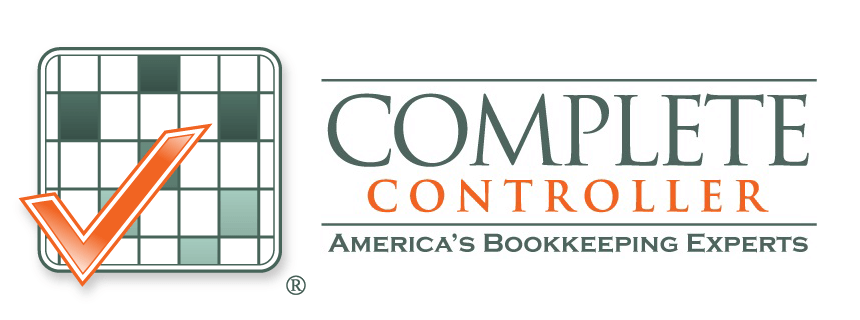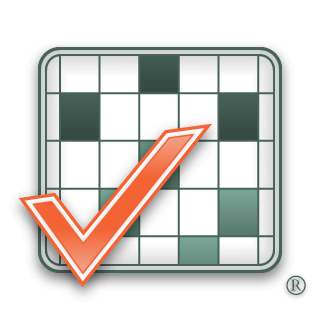By: Jennifer Brazer
Jennifer is the author of From Cubicle to Cloud and Founder/CEO of Complete Controller, a pioneering financial services firm that helps entrepreneurs break free of traditional constraints and scale their businesses to new heights.
Fact Checked By: Brittany McMillen
Backup Plan Time: Effective Strategies for Creating a Backup Plan
We can all agree on one thing—life is full of surprises, and not all of them are pleasant. Server crashes, ransomware attacks, natural disasters, or even a simple misplaced laptop can wreak havoc on what you’ve worked so hard to build. That’s precisely why having a robust backup plan isn’t just a thoughtful idea; it’s essential. As the CEO of Complete Controller, I’ve seen how an effective backup strategy can make the difference between simple recovery and total disaster.
In this article, I’ll walk you through the importance of a backup plan, key strategies, and actionable steps drawn from both data and lived experience to help you fortify your systems and protect what matters most.

Why a Backup Plan Is Your Safety Net
Face it: when disaster strikes, it doesn’t knock first. Misfortunes like data breaches or hurricanes don’t just jeopardize files; they put your revenue, productivity, and reputation on the line. Without a solid backup plan, you’re one step away from downtime that could cost your business dearly.
Let’s talk numbers. Did you know the average cost of downtime is $5,600 per minute? That’s $336,000 per hour. And if you think data loss isn’t a big deal, here’s a sobering fact: 60% of companies that lose their data shut down within six months.
This isn’t scaremongering—it’s reality. During the 2017 WannaCry ransomware attack, many healthcare systems worldwide were thrown into chaos. Hospitals with strong data backup strategies quickly rebooted and resumed lifesaving operations, while others struggled for days, leading to compromised patient care and reputational damage.
Disruptions are inevitable, but total disaster is preventable. The key is preparation.
How to Create a Comprehensive Backup Plan
Creating a backup plan isn’t rocket science, but it does require intention and structure. Let’s break it down so you can shield your business—and your sanity—from the unexpected.
Step 1: Identify what’s most critical
Start by asking: What can’t I afford to lose?
Knowing what matters most is non-negotiable, from customer databases and financial records to personal keepsakes. As a business owner, I recommend prioritizing accurate financial records—you’d be surprised at how quickly disorganized books can compound a crisis.
Step 2: Select the right backup strategy
Not all backup strategies are created equal. Here’s the lowdown:
Cloud Backup Solutions
- Offers flexibility and the ability to access your data remotely.
- Providers like AWS and Google Cloud deliver secure, scalable options.
Local Backup Solutions
- External hard drives and NAS devices provide quick recovery options.
- The downside? They’re vulnerable to theft or damage, as in the case of Cantey Technology, whose office fire could’ve been catastrophic if they hadn’t relied on off-site backups.
Hybrid Backup Solutions
- My personal favorite. A combination of local and cloud backups offers speed, security, and redundancy—no wonder 62% of IT professionals swear by this approach.
Step 3: Schedule and automate your backups
Automation is your best friend. Set backups to run regularly—ideally daily. Follow the 3-2-1 rule:
- 3 copies of your data
- 2 stored on different types of media
- 1 copy stored offsite (think cloud)
This simple strategy ensures you’re covered from all angles.
Step 4: Protect your backup
A backup plan isn’t just about convenience; it’s also about security. Use strong encryption, restricted access, and robust passwords to guard your data. Remember, safeguarding backups is as essential as creating them. For guidance on securing financial data, consider applying bookkeeping best practices.
Step 5: Test, test, test
Here’s a reality check: a backup is useless if you can’t actually recover the data. Test restore processes regularly—monthly, if possible, or at least quarterly. Technology evolves, and your data recovery options must evolve with it.

Real-World Success Stories
Still doubting the value of a backup plan? Let me share two stories that drive the point home.
IBM and Hurricane Katrina
When Hurricane Katrina devastated the southern US, IBM emerged as an example of smart preparation. Their comprehensive disaster recovery plan included redundant systems and secure offsite backups. While others scrambled to recover, IBM maintained services with minimal downtime, proving that strategy pays off.
Cantey technology’s fire disaster
Cantey Technology hosted servers for over 200 clients, so when a fire destroyed its office, the stakes were sky-high. Thanks to a robust offsite backup strategy, coupled with a detailed business continuity plan, they didn’t just bounce back—they did so without a blip to client services. That level of resilience is what foresight and planning deliver.
Pro Tips for a Foolproof Backup Strategy
Want to take your data protection plan to the next level? Try these expert tips:
- Encrypt Everything: Don’t give hackers a free pass. Use AES encryption to safeguard your files.
- Go Hybrid: Use local backups for speed and cloud storage for redundancy.
- Invest in Scalability: Use solutions that can grow with your business needs, like cloud backups from AWS or Google Cloud.
Beyond data, focus on a business continuity plan to ensure your operations remain smooth, even in turbulent times.
Step-by-Step Backup Checklist
To simplify it all, here’s a quick-reference checklist:
- Identify Key Data: Pinpoint vital records and workflows.
- Choose Backup Tools: Cloud, local, or hybrid—pick what suits you.
- Automate Backups: Set up daily, automated routines.
- Secure Backups: Encrypt, password-protect, and control file access.
- Test Regularly: Recover and check files to guarantee effectiveness.
Your Next Step Toward Peace of Mind
Let me be blunt—you can’t control natural disasters, cyberattacks, or even the occasional spilled coffee on a laptop. But you can prepare for them. A backup plan is about more than protecting data; it’s about ensuring your livelihood, reputation, and future are safe.
If you’re unsure where to start or find this overwhelming, you don’t have to go it alone. Let the experts at Complete Controller help you create a foolproof backup plan as part of your broader business strategy.
Learn more from us here and take that first step toward peace of mind today.

FAQ
Why do I need a backup plan?
Life happens, and a backup plan ensures you can recover critical files during disasters, system failures, or cyberattacks.
What’s the 3-2-1 rule?
Three copies of your data are stored in two formats (like cloud and local), with one stored offsite.
How often should I test my backups?
Monthly or quarterly testing ensures a smooth recovery in case of emergencies.
Should I rely only on cloud solutions?
No. Pair cloud storage with local backups to combine the advantages of both.
How can I boost backup security?
Use advanced encryption, strong passwords, and secure access controls.
Sources
- Invenio IT: The Cost of Downtime
- SafetyCulture: Business Continuity Plan
- Precisely: Disaster Recovery Plan Examples
- Venngage: Hybrid Backup Solutions
- Invenio IT: Cantey Technology Case Study
- IBM: Disaster Recovery Services
- BBC: WannaCry Cyberattack
 About Complete Controller® – America’s Bookkeeping Experts Complete Controller is the Nation’s Leader in virtual bookkeeping, providing service to businesses and households alike. Utilizing Complete Controller’s technology, clients gain access to a cloud platform where their QuickBooks™️ file, critical financial documents, and back-office tools are hosted in an efficient SSO environment. Complete Controller’s team of certified US-based accounting professionals provide bookkeeping, record storage, performance reporting, and controller services including training, cash-flow management, budgeting and forecasting, process and controls advisement, and bill-pay. With flat-rate service plans, Complete Controller is the most cost-effective expert accounting solution for business, family-office, trusts, and households of any size or complexity.
About Complete Controller® – America’s Bookkeeping Experts Complete Controller is the Nation’s Leader in virtual bookkeeping, providing service to businesses and households alike. Utilizing Complete Controller’s technology, clients gain access to a cloud platform where their QuickBooks™️ file, critical financial documents, and back-office tools are hosted in an efficient SSO environment. Complete Controller’s team of certified US-based accounting professionals provide bookkeeping, record storage, performance reporting, and controller services including training, cash-flow management, budgeting and forecasting, process and controls advisement, and bill-pay. With flat-rate service plans, Complete Controller is the most cost-effective expert accounting solution for business, family-office, trusts, and households of any size or complexity.